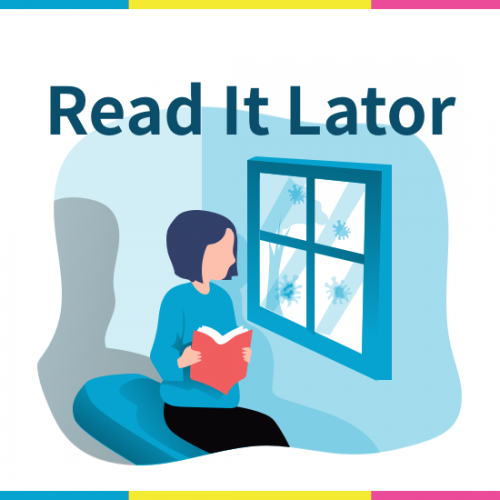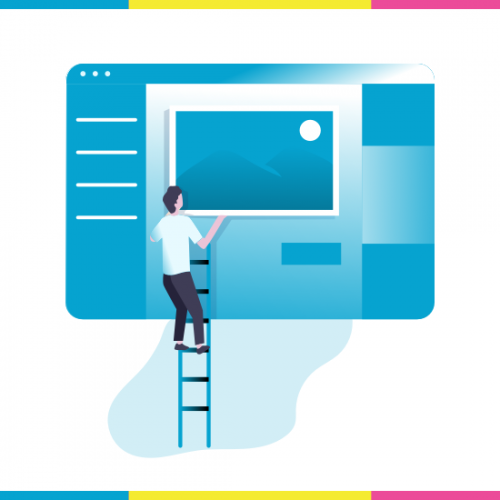09. Daimoku Group

In April 2020, we have improved the functionality and have completely discontinued the scheduling function. From now on, if you belong to a group, you will be able to record your Daimoku to multiple groups at the same time. You can also create timelines and prayer items specifically for your group.
This is the function where in you can create a group and chant together with others who are in the same place or physically close to you in distance (we call this “Domei Shodai in Japanese”). This Domei Daimoku is usually experienced with real friends whom you can meet physically. But with the App, you can experience Domei Daimoku with SGI members all over the world. You can start a group, write a description for it with the specific purpose, location or any other challenge and if there is anybody who is aligned to the group and who wants to chant Daimoku together, can join your group. I call this function in this app, simply “Daimoku Group”.
Daimoku Group List screen
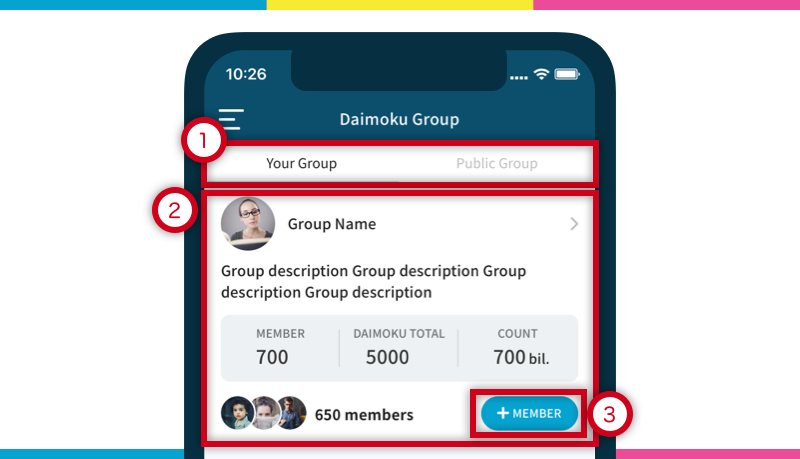
1: On the Daimoku group screen, there are two tabs – “My Group” and “Public Group”. My Group will show you which groups you belong to and the Public Group will show you a list of groups that are open to the public.
2: Each Daimoku group is displayed in a card format. Here you can see the name of the group, its icon and description as well as the icon of the participant, the number of participants, and the total time of Daimoku in the group.
3: If you are not participating, you can join by tapping the Join button.
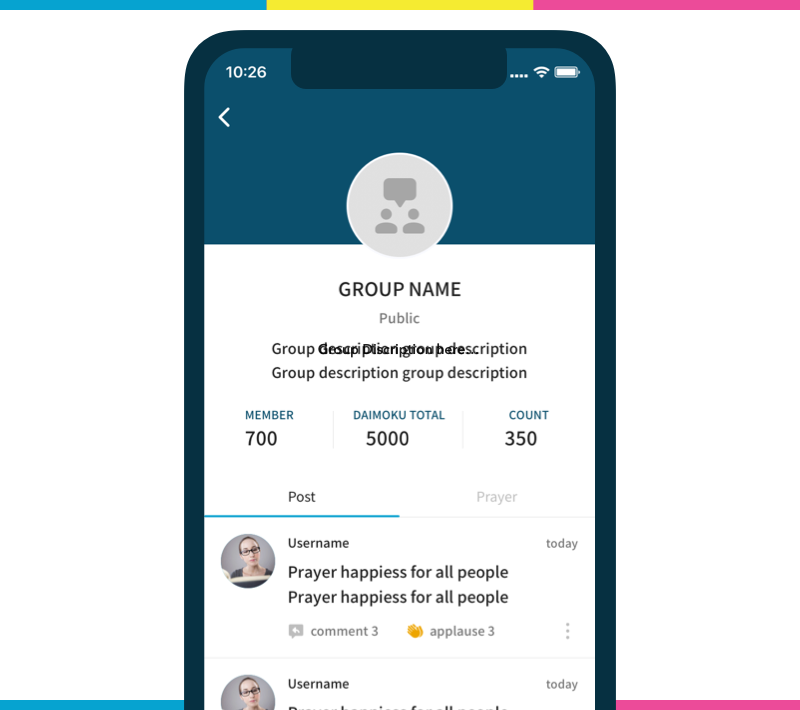
Roles and authority
When a user belongs to a group, he or she must have one of the following administrator or participant roles. This will determine his or her authority.
What the participants can do
- Add and delete members
- Post to the group timeline
- Create group prayer items
What administrators can do
If you are an administrator, in addition to the above participant privileges, you can do the following:
- Group editing and deletion (public/private changes, etc.)
- Granting administrative privileges to participants
It is possible to have multiple administrators in a group. By tapping the “Member Management” button on the group detail screen, you can remove a user from the group, give them administrator privileges, and add other members to the group.
Public/private setting of Daimoku group
Chanting with the group members is similar to chanting in reallife, i.e. it will most likely be with fewer members of the worldwide community. Sometimes you may want to chant with only 2~3 people on the App. In this case, please keep the group private and not allow people to join freely. If you make it private, it will not appear in the public group screen. Then, only group administrators or members can invite participants to join this group.