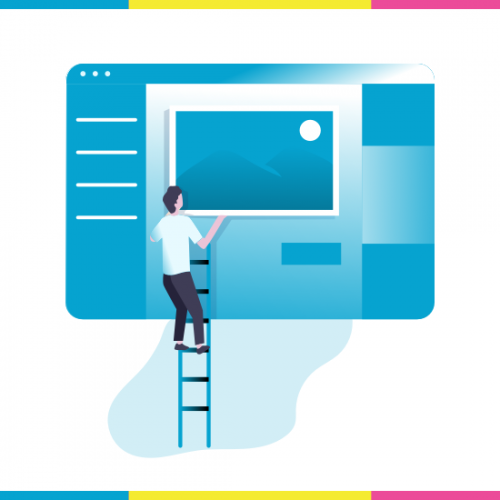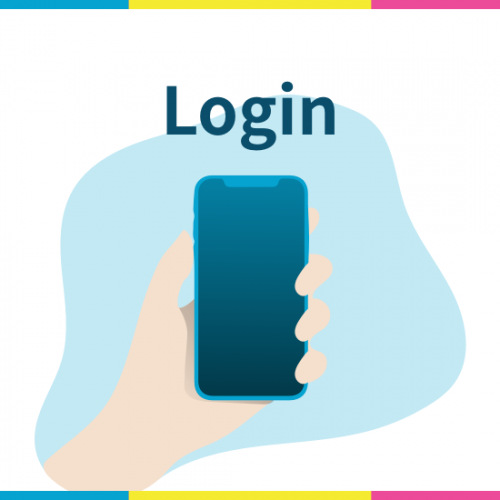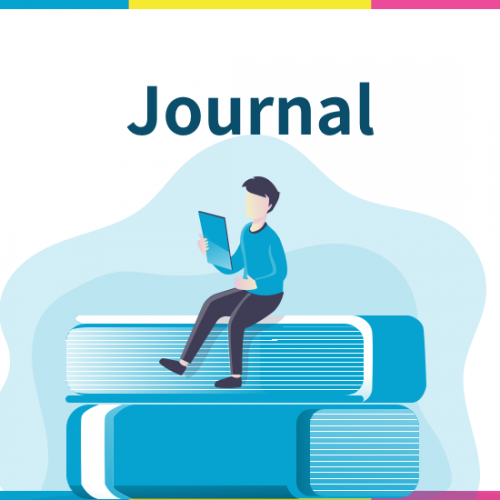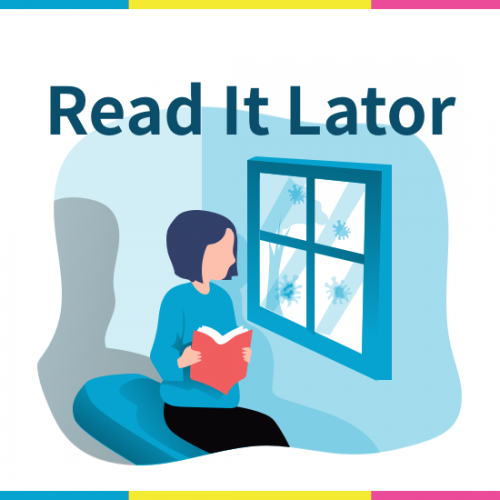
Read It Lator
I have implemented a “Read It Later” function, which has been requested by users many times in the past. This is a feature that allows users to save posts on the timeline that you like or want to read again later. A “Read it lator” button has been added to the bottom of each post on the timeline, and tapping this button will save the post to the “Read It Lator” list. You can delete...