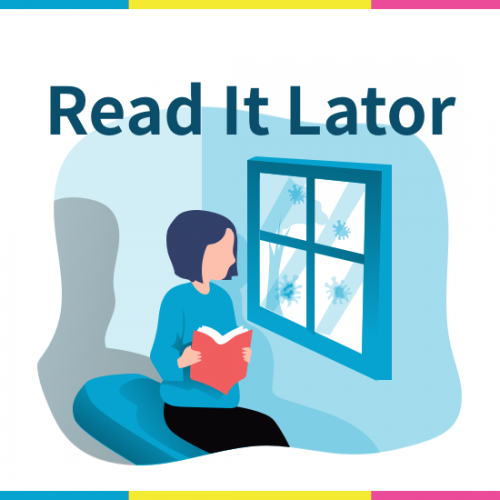01. Record Daimoku

Basic Operation
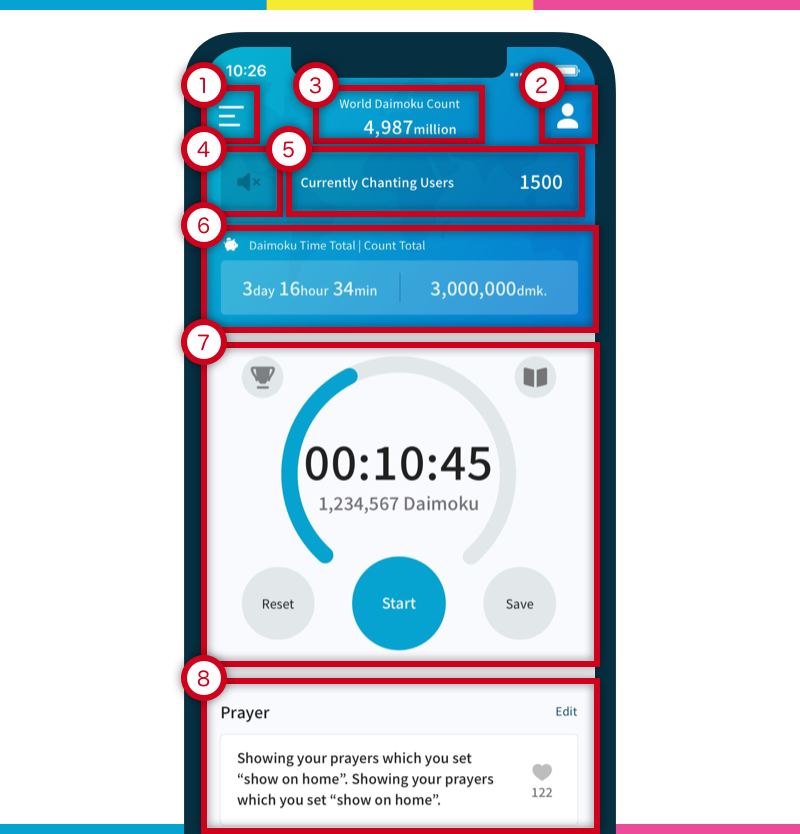
1: Go to Menu screen
2: Go to Mypage (icon of a person on top right corner)
3: “World Daimoku Count” and “Total Prayed Count” will be shown here. “World Daimoku Count” refers to the total Daimoku count of all Daimoku Pro users/chanters have recorded using this app. If you chant ‘Nam Myoho Renge Kyo’ three times, it will be recorded it as three towards the World’s total. “Total Prayed Count” is when users tap the heart icon for prayers or for users. It is the total number of taps counted using this app for all prayers and users. Note: Tapping is like sending Daimoku to someone or for something.
4: This is the audio playback function of the Daimoku. Tap to play at 1x speed, and tap again to play at 1.5x speed. This function was requested by many overseas users. (The audio is provided by SGI UK.) (Can be switched to show/hide from the application settings.)
5: This shows the no. of users currently chanting using the App. If you tap on this, you can see the names of these users.
6: The total time and total number of Daimoku saved in this application. (Can be switched to show/hide from the application settings.)
7: This is the STOPWATCH used to record your Daimoku. It will record the amount of time that you chant for as well as each Daimoku chanted. When you want to save your Daimoku, tap the “SAVE” button. If you have set a target (highly recommended) then a blue circle bar will appear above the timer showing your progress for the day.
8: If you have set some prayer items to “show on home”, then these prayers will be displayed below the stopwatch section.
Supplemental Explanation
- “Currently Chanting Users” and “Currently Chanting Group” can tell you that you are others are chanting with you and that you are not alone. They may be chanting for someone’s success, well-being or even for world peace.
- If you want to chant for others, it is a great idea to tap “Currently Chanting User” and tap the heart icon next to each user who is chanting. This will individually say “Prayed” one by one for every user you tap from top to bottom. These users can feel loved and cared for when they receive a notification saying “Someone has prayed for you” and cheering them up.
- If you have a fixed time set aside to chant, it is good to join some Daimoku Group which also has the same schedule as you. You can search for any public group, which means it is open and free to join, for this specific activity.
- The Daimoku Count is calculated as the amount of time you are chanting multiplied by your estimated Daimoku “Count Per Minute” (the latter which you set when you start using this app). This gives a basic idea of how much you are chanting. You can change your “Count Per Minute” anytime in the Setting function.
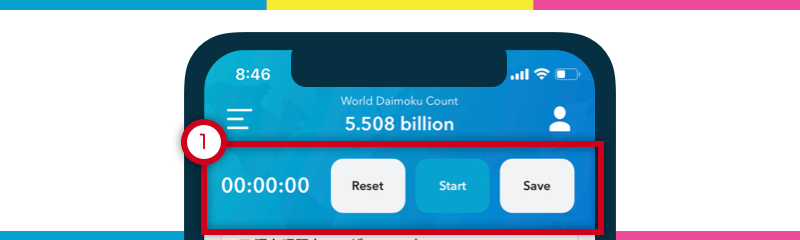
I introduced this Mini view on the homescreen for those who want to see their prayer items in front of them while chanting. This way they don’t have to move from screen to screen while chanting. This helps in focusing on the prayers without inconvenience. NOTE: the Mini view will only appear if you scroll through the Home screen to view your prayers.
Adjustment when saving
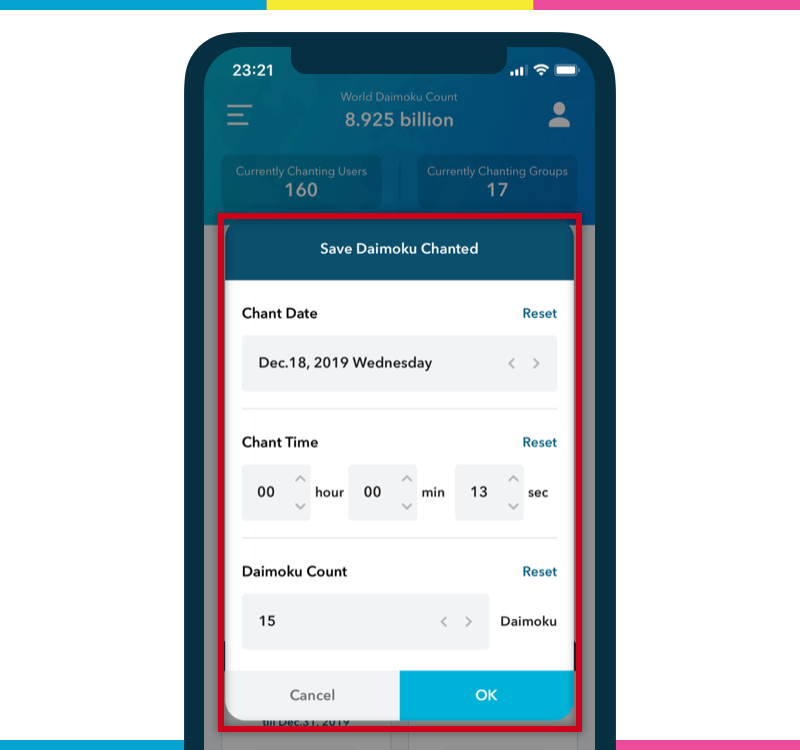
On clicking “Save” daimoku record, a screen will appear to adjust its date, time, and daimoku count. This allows you to manually adjust your chanting as per your wish.
Running stopwatch on background
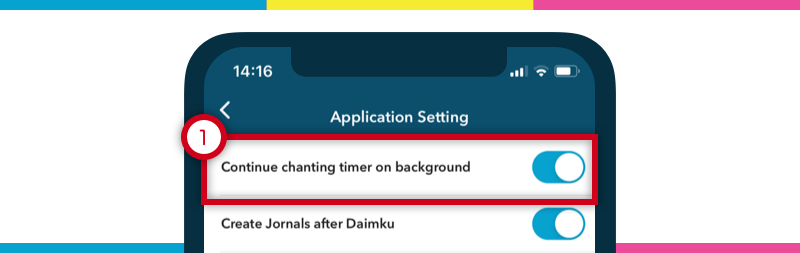
This function when on will allow you to continue to run the stopwatch in the background. You can turn it by:
Go to “Setting” -> “Application Setting”, and turn on “Continue chanting timer on background”.
But if you kill/shutdown the app, the stopwatch will stop running, so be careful.
Technically, the App will not run the stopwatch in the background, but it will calculate the time between leaving the app and coming back to it, and thus add it in your Stopwatch timer. In this way, the app does not consume mobile battery and still gives you accurate count. Give this function a shot, if you are concerned about mobile battery running.