
Feature List
Thank you for using the DAIMOKU PRO App. I request you to please read this article first before using the Daimoku Pro App. Message from the Creator of Daimoku Pro Currently, the DAIMOKU PRO App is available in Japanese, English, Spanish, Italian, Portuguese, French, Korean, and Chinese. I want to translate it into many more languages but need help. If you feel you could support us in translation, please let us know through the contact page....

01. Record Daimoku
Basic Operation 1: Go to Menu screen 2: Go to Mypage (icon of a person on top right corner) 3: “World Daimoku Count” and “Total Prayed Count” will be shown here. “World Daimoku Count” refers to the total Daimoku count of all Daimoku Pro users/chanters have recorded using this app. If you chant ‘Nam Myoho Renge Kyo’ three times, it will be recorded it as three towards the World’s total. “Total Prayed Count” is when...
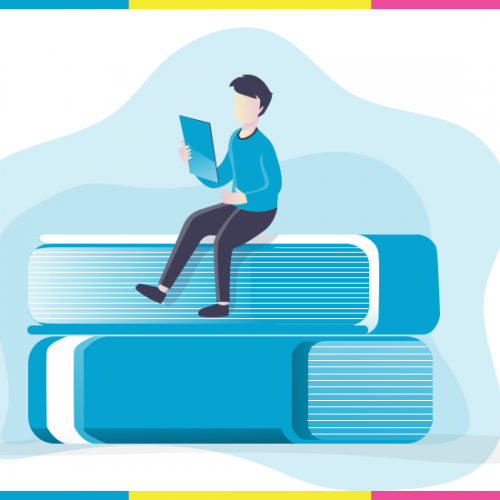
Message from the Creator of Daimoku Pro
(Please read this article before using the Daimoku Pro app) Hello there! My name is Hiromi and I am the developer of DAIMOKU PRO, an application that will help you in your practice of Nichiren Buddhism. This is the official blog through which I will share release information and my own thoughts and ideas for the App. This is the first article that I just wrote with whatever came to mind and I didn’t realize...

09. Daimoku Group
In April 2020, we have improved the functionality and have completely discontinued the scheduling function. From now on, if you belong to a group, you will be able to record your Daimoku to multiple groups at the same time. You can also create timelines and prayer items specifically for your group. This is the function where in you can create a group and chant together with others who are in the same place or physically...
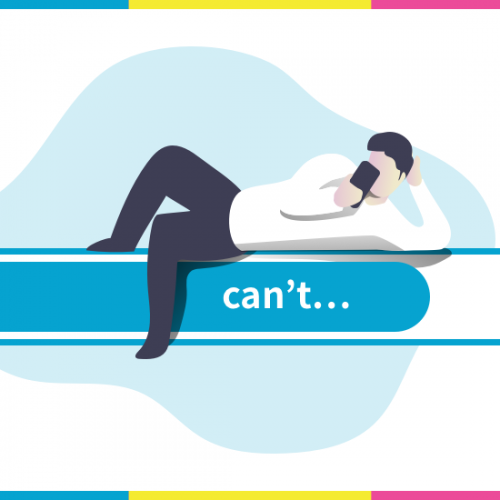
When you feel not to chant Daimoku
There are times when we don’t feel like chanting, either because we are tired or stressed or for some other reason. I sometimes feel this way too, even when we are trying to achieve something. One of my friends whom I respect a lot, who has been chanting and acting for others for a very long time, said to me that he too at times cannot sit down in front of Gohonzon to chant. We...

06. Friends function
Be friends Through this app, you can become friends with other SGI members around the world. When you become a Friend, the user’s “Prayer Items” will be displayed in the Friends column. This way you can also pray for their prayers. You can even choose to pray their prayers from the Friends list, by choosing their name and then Prayers. Profile detail screen of other users To make a user your friend, just tap the...

03. Prayers Management
Prayers item list screen 1: In the Prayer section, Tap Navigation Title. Here you can see all your prayers and their status such as “Completed”, “Canceled” and so on.2: Go to Prayer setting screen.3: Prayer Item Card Contents of prayer item card On the right, there is a “Prayed” icon. By tapping the heart icon, you can choose to “Prayed” for each prayer. At the bottom, there is the options of “Commented”, and “Shared”, etc....

02. Record Past Daimoku
Record your past Daimoku Screen Many user reviews have asked me how they can input their old Daimoku records (maybe in written form or on other apps) or if they want to add in their Daimoku chant from the start of the year but started using the app in the middle of the year. Sometimes, people forget to use the app or did not use it during an important meeting but still want to save...
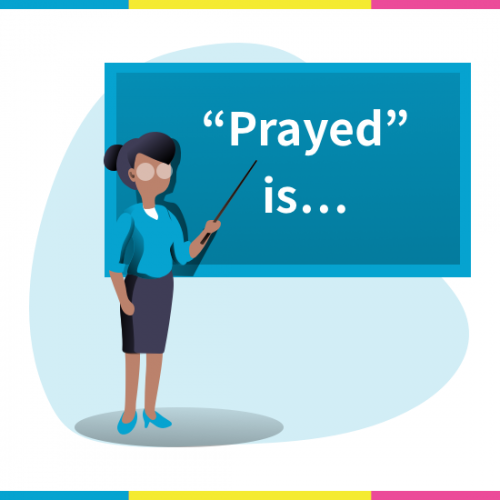
What is “Prayed” function?
To put it crisply, the “Prayed” function is equivalent to “sending your Daimoku to others”. This can be done by tapping the heart icon next to any user’s profile. This will be like sending your Daimoku that you chanted for them virtually. Even if you chant only 3 Daimoku please send it to the user with the “Prayed” function. The User whom you have prayed for will receive a “Prayed” notification. This is how he...

04. Target Management
I’m sure each of us has resolutions for the next milestone or challenges to chant toward each day. For us to keep track on the progress towards achieving these goals, I introduced this target management function. Create target You can create multiple no. of targets towards different goals. All the created targets will be listed under the target list screen. Manage targets All targets you create are listed under the target list screen. You can...
